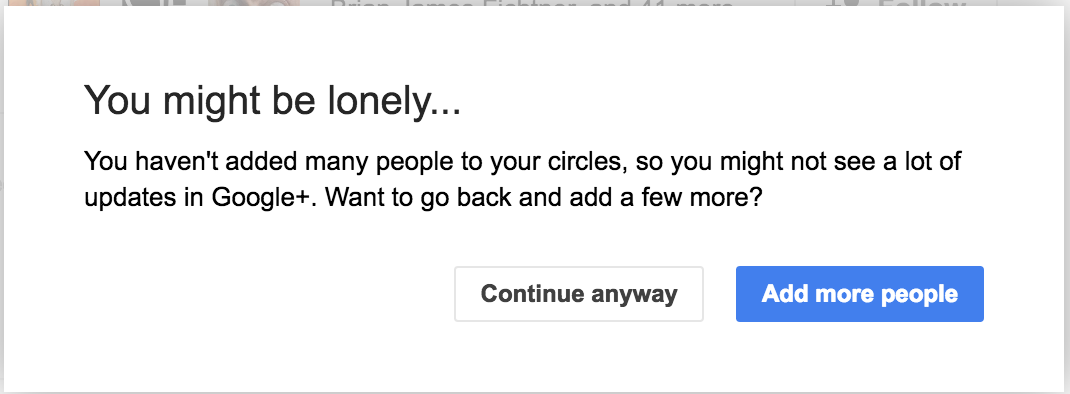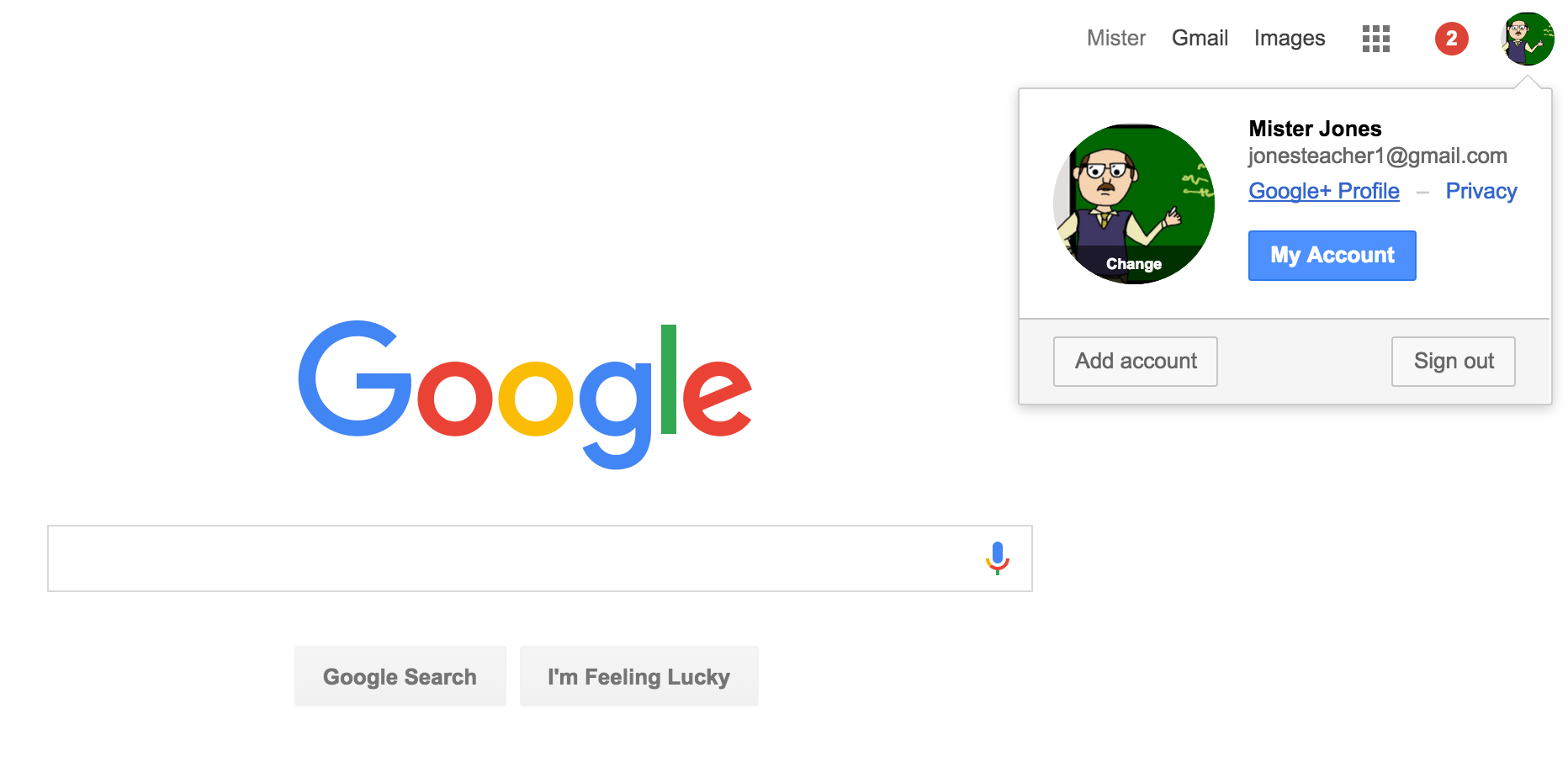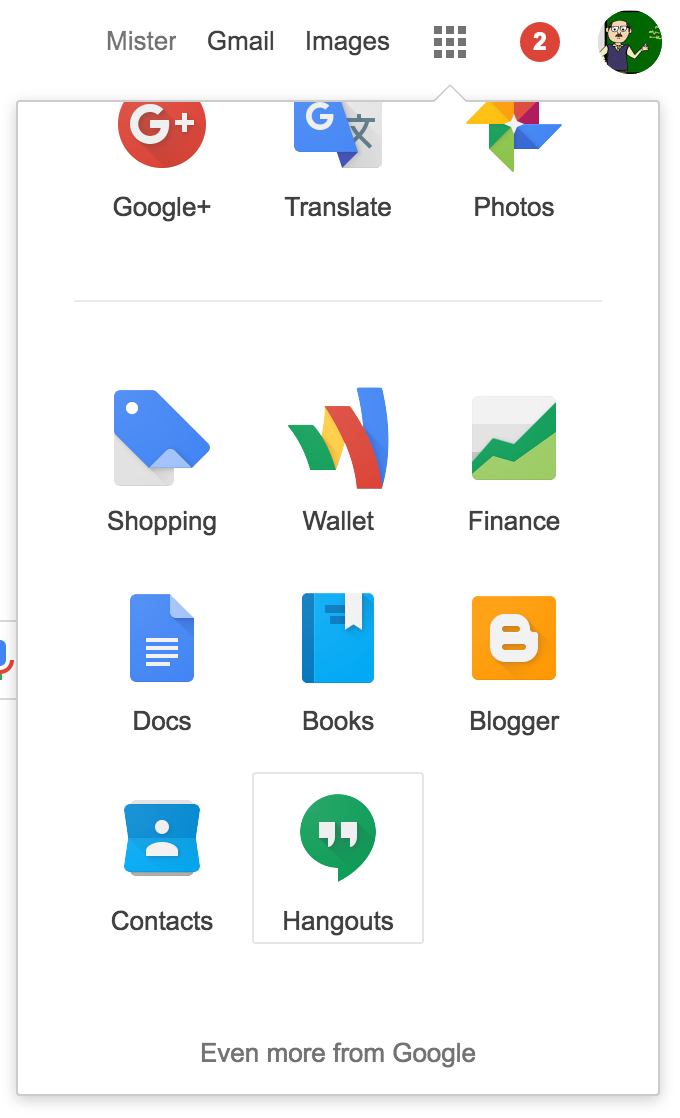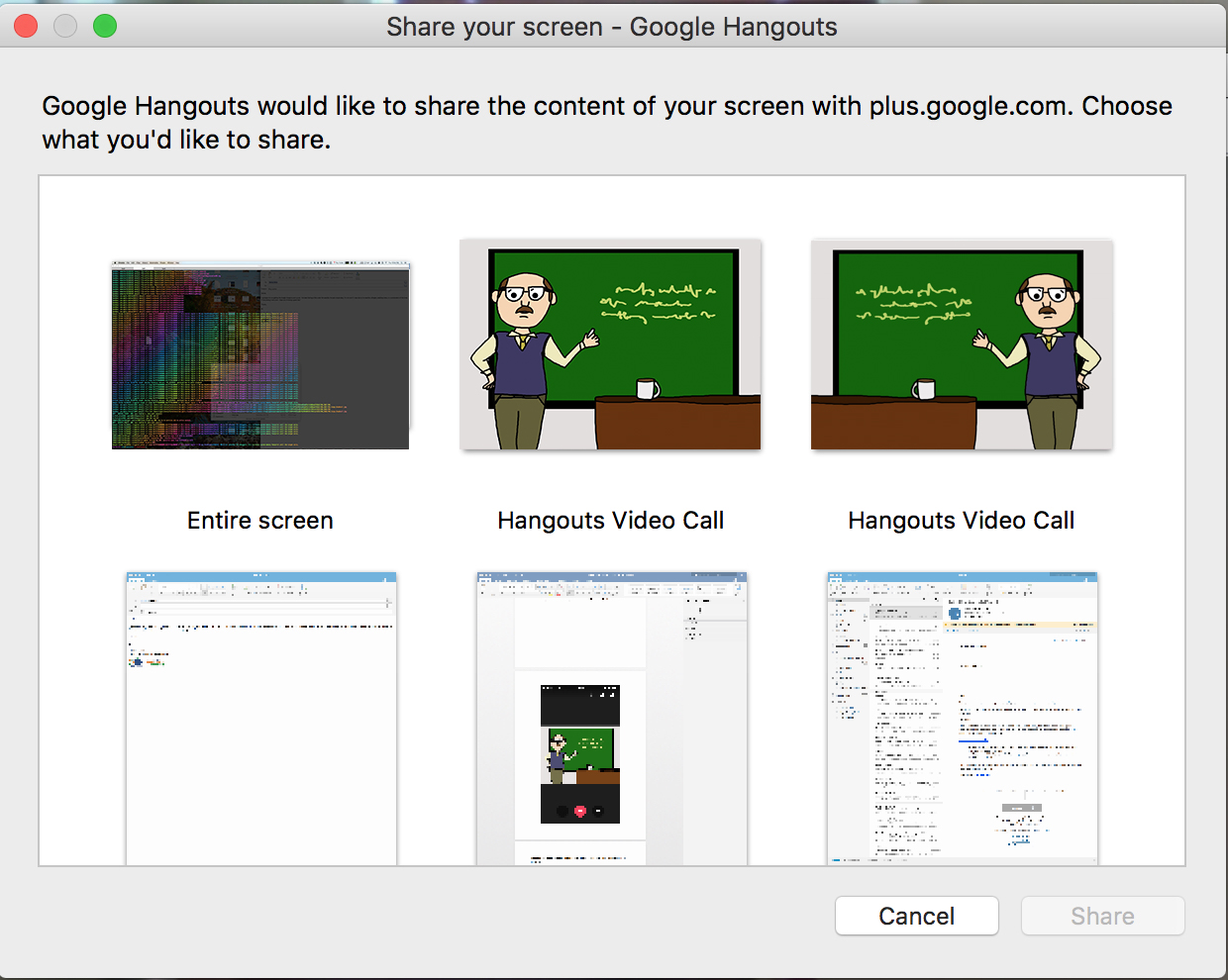Google applications and solutions have become an increasingly ubiquitous fixture in education due to their price point, functionality, and ease of use. In addition to educational solutions, many of us also utilize Google products in our day-to-day activities. Google Drive, Gmail, and Google search are some of the more popular applications, but today we’re going to talk about another application, Google Hangouts.
Google Hangouts is a free video conferencing and collaboration (collaborative?) tool that is included in the Google Apps for Education platform. It allows up to 10 participants to join a “hangout” at one time. It can serve as a great way to connect your classroom to guest speakers, presenters, or classrooms anywhere in the world. Today we’re going to run down how “hangouts” work, and showcase some examples of how they can be used in the classroom.
First, you’ll need to create your Google Plus profile by visiting http://plus.google.com. If you aren’t logged into you Google Apps account, you’ll be prompted to do so. Next you’ll need to create your Google+ profile. You must create a profile before you can create or join a Hangout.
Enter your information and add your profile picture if you like. By adding a profile picture, your face will not only be visible during a Hangout, but also in Google Docs when sharing with other staff and students. You’ll be prompted to find others you know on Google+, but for now this can be skipped for this tutorial (Don’t worry, you can go back and complete this at a later time if you choose).
To access your profile from here forward, you can click your picture top bar of any Google app, and select Google+ Profile.
Now that our profile is created, let’s start our first Google Hangout! From the top menu, click the Google apps menu, then click more and scroll down to Hangouts.
This will bring you to the Hangouts home page. From here you can select from a few different options, start a video call, phone call, or compose a new message. For this example, we’re going to select video call.
Now it’s time to invite some people to join us on the call. From here you can enter your guests’ email address to send them an invite, or choose “copy link to share” to share via your clipboard. The second method is useful if your school uses their own email application such as Outlook, or if you would like to text a link to someone on mobile. Hangouts are accessible to users on mobile phones through the Hangouts application. The mobile application provides video chat, voice calls, as well as messaging all are free to Google+ users. This functionality can be useful to bring in those guests who are on the go or currently away from their desktop.
In addition to video conferencing with up to 10 guests, Hangouts also provides the ability to share your screen with participants. To do this, click the three vertical boxes in the top left of the Hangouts window, and select “Share Screen.” You can choose to share your entire screen or just a specific window. This could be useful for sharing a presentation with guests on the call, detailing a geographic location in Google Maps, or demonstrating how a particular application works.
When you are ready to end the call, or leave a call, simply click the red phone button located at the bottom of the window.
Google Hangouts is a free and very useful utility that you can add to your resources in the classroom to enhance lessons. Guest speakers, instructors, or even other classrooms across the globe can provide a fun and interactive experience for learners all without leaving the classroom. Wondering where to start? Here are a few ways that teachers are already using Hangouts in their classrooms.
Virtual field trips: companies and organizations regularly broadcast live virtual field trips from all over the world via “Hangouts on Air” (https://plus.google.com/hangouts/onair). Hangouts on Air is a public Google Hangout that broadcasts a live recording of the event and after the call ends, the video is archived and available via the host’s YouTube channel for anyone to view again later. GEOshow, put on by Learn Around the World, hosts biweekly virtual field trips from various locales around the globe. In their most recent season they took their expedition viewers on a tour all throughout Central America. For more information you can find their website here: http://learnaroundtheworld.com/
Virtual book club: classes that are reading the same book can discuss their novels together and even recommend books to one another. Before starting a Hangout, have your students brainstorm 5 or 10 questions to ask their “book club” partners, then send the questions to the other class to allow students time to construct their answers. When the classes meet, they can take turns asking and answering one another’s questions.
These are merely a couple examples how educators are enhancing their learners’ experience through Google Hangouts. For more information on how to get started (or to connect with other classrooms) you can visit the “Google Hangouts in Education (for educators)” community here: https://plus.google.com/communities/109532576382533836103