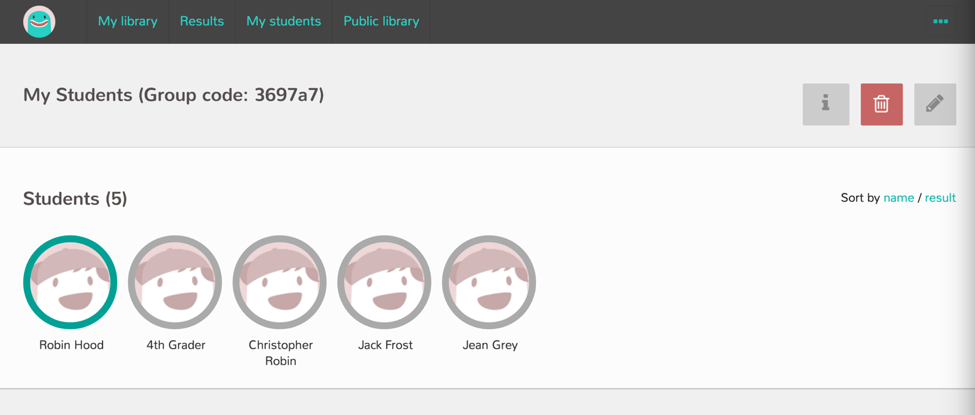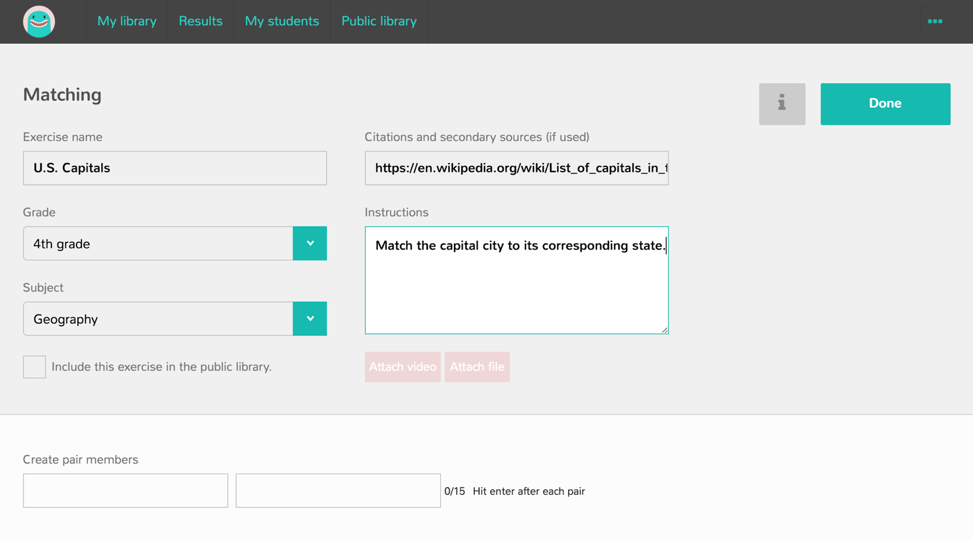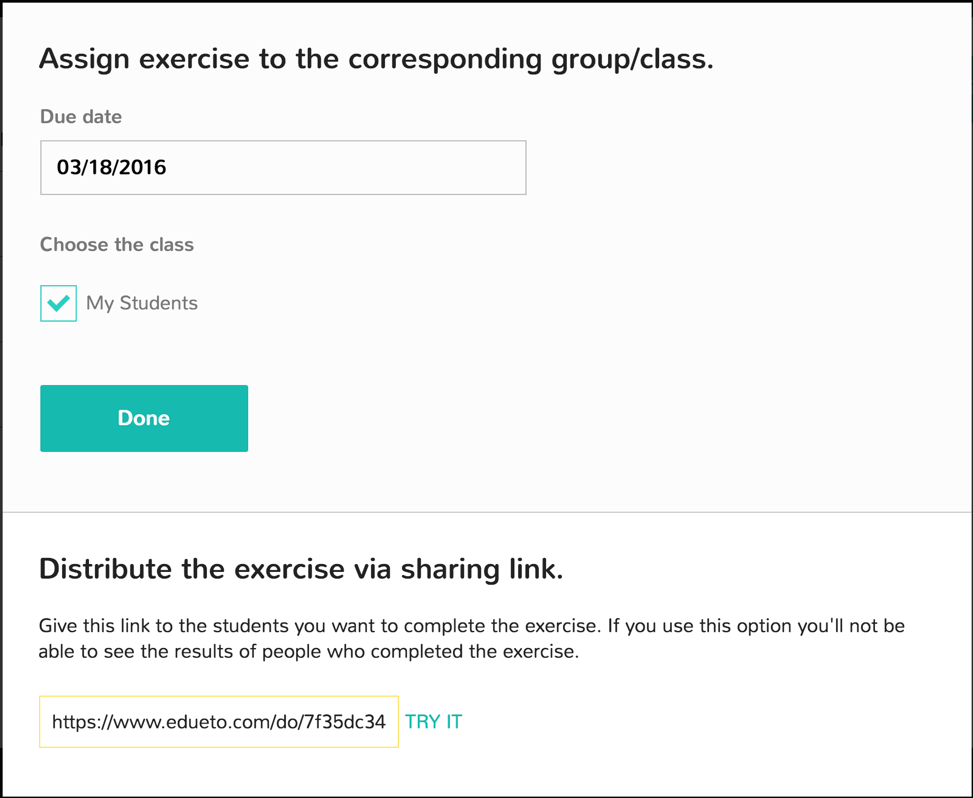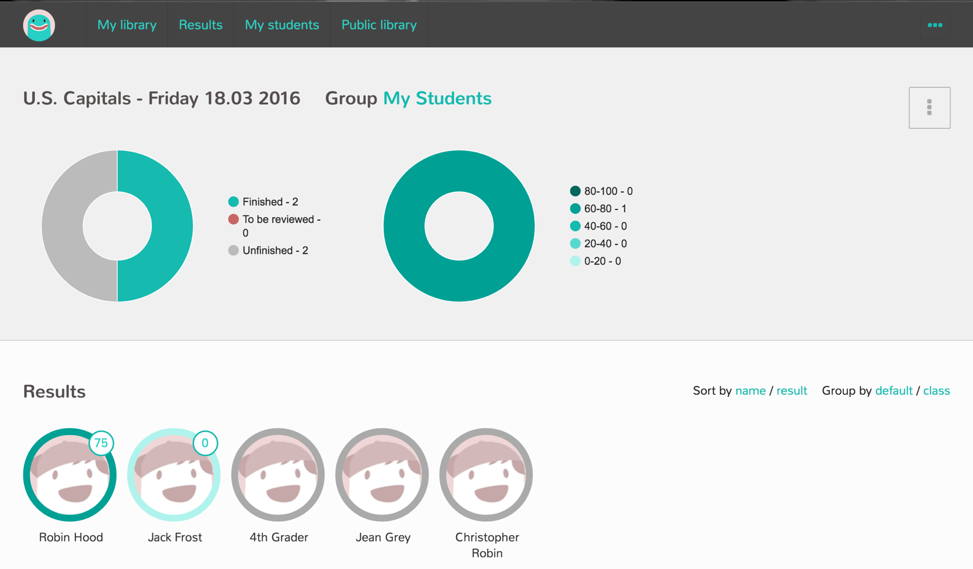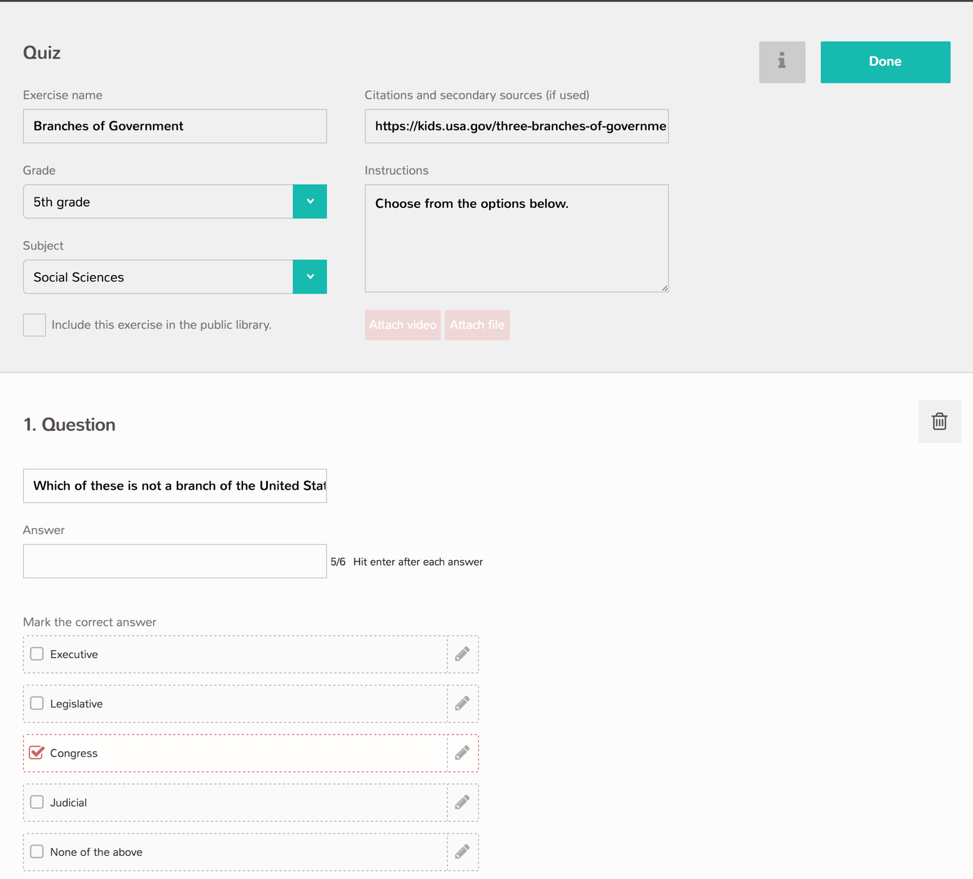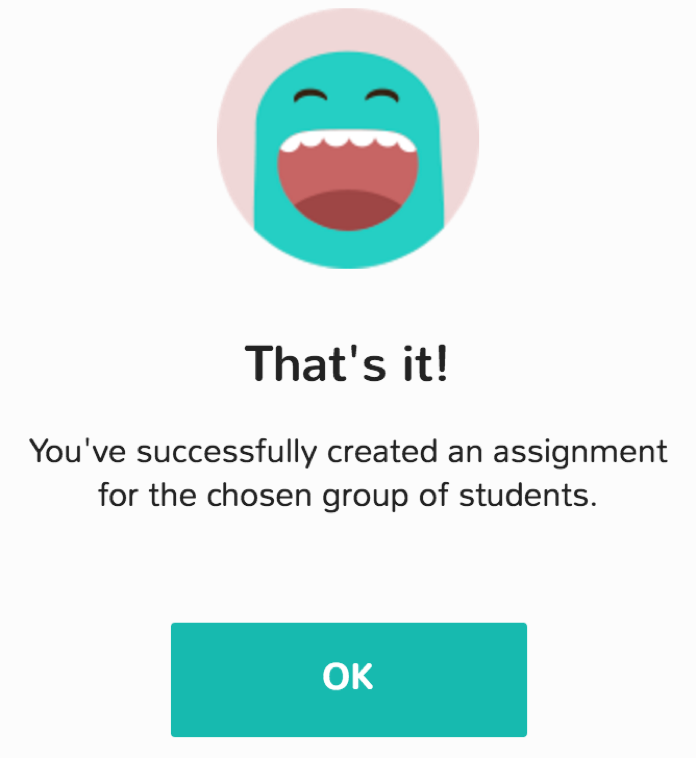There is not enough time in the day—a problem most educators face daily. Since it is impossible to add minutes or hours to the workday, we need tools that help us save time. Edueto is one of those tools.
Edueto is an online teaching tool that allows you to create exercises for your students very quickly. You can choose from a library of already completed lessons or create your own from scratch. You can even track your students’ individual progress on the lessons. Edueto has interoperability with some of the most popular LMSs. Canvas, Schoology, Blackboard, Moodle all work with Edueto, and there are step by step guides for setting them up. Another plus–parents can register for an account to track their child’s progress. An Edueto account is free and getting started is easy.
Let’s create a lesson to demonstrate Edueto’s functionality.
For this example, you are a fifth grade teacher planning a lesson in U.S. geography. First, create a teacher account here (https://www.edueto.com/sign-up). After creating an account, you can now make a group for your students. Another nice feature of Edueto is the ability to import directly from Edmodo or Google Classroom. So create and name your group, and afterwards you’ll be given a unique class code to share with your students. This class code will automatically assign them to your class.
Next, let’s create our first lesson. Navigate to “My library” and select “New exercise.” Since we’re covering state capitals, we’ll create a matching quiz to match the capital city to its respective state.
Here you can list a citation for the correct responses, too. Once you’ve filled out the questions and correct matching pairs you can now assign it to the student group we created earlier and set the due date.
Now that the lesson is created and assigned you can check in on your students’ progress by navigating to “Results” and selecting the lesson you’ve assigned them. You can see who has completed the exercise, their score, and even their answers to the question.
Let’s try another exercise, this time let’s make a quick quiz about the branches of the government. For this exercise, select Quiz and create a multiple choice question. Fill in the choices available and select the correct response.
Now assign it to your group of students, set the due date, and you’re finished!
Edueto provides a great free resource for educators to create, share, and monitor their own content. These simple exercises show you how easy it is to create. Creating more complex activities is just as easy. To find out more visit their website here: https://www.edueto.com/